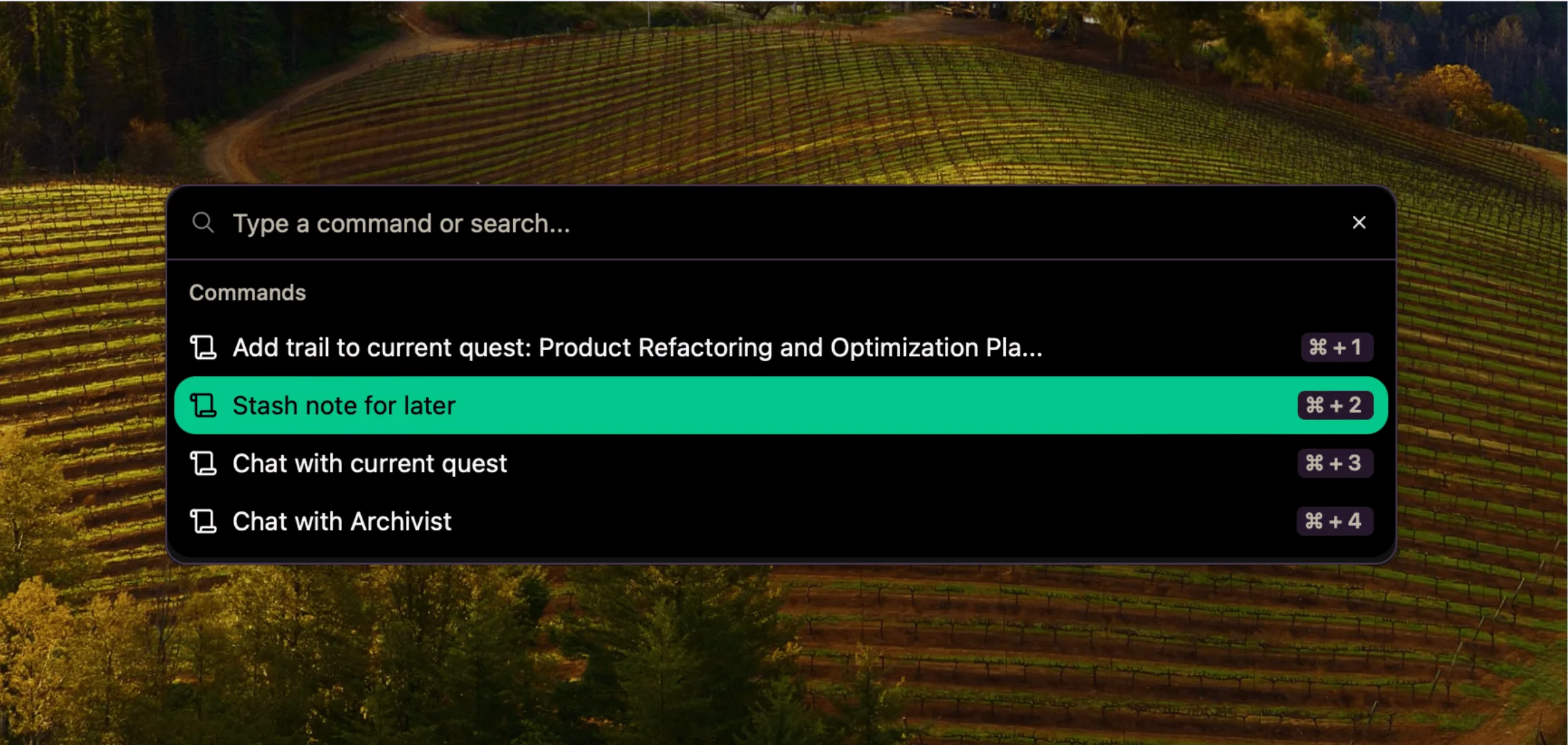
Dump Thoughts Now, Sort Later - A Guide to Stashed Notes
{frontmatter.title}
Have you ever had a brilliant idea pop into your head, only to lose it while trying to figure out where to write it down? Or maybe you've abandoned taking notes entirely because organizing them feels like a whole separate job?
You're not alone. And there's a better way.
The Problem with Traditional Note-Taking
Most note-taking tools are built on a faulty assumption: that you have time to organize your thoughts the moment you have them.
They ask you to:
- Decide which notebook this belongs in
- Add the right tags
- Choose the appropriate category
- Give it a meaningful title
- Format everything properly
All before your thought has even finished forming! No wonder we end up with sticky notes everywhere or, worse, trusting our memory instead of writing things down.
This brings us to what might be the most underrated feature in reconfigured: stashing notes for later.
What Makes "Stash for Later" Different
Unlike traditional note-taking systems that demand immediate organization, stashing allows you to capture a thought without deciding where it belongs. It's like having a magic pocket where you can toss ideas, observations, and insights without breaking your flow.
Think of it as the digital equivalent of jotting something on whatever scrap of paper is nearest, but without the whole "where did I put that paper again?" problem later.
How to Use Stashed Notes in reconfigured
Let me walk you through a real-world workflow that's changed how I capture ideas:
1. Capture in the Moment
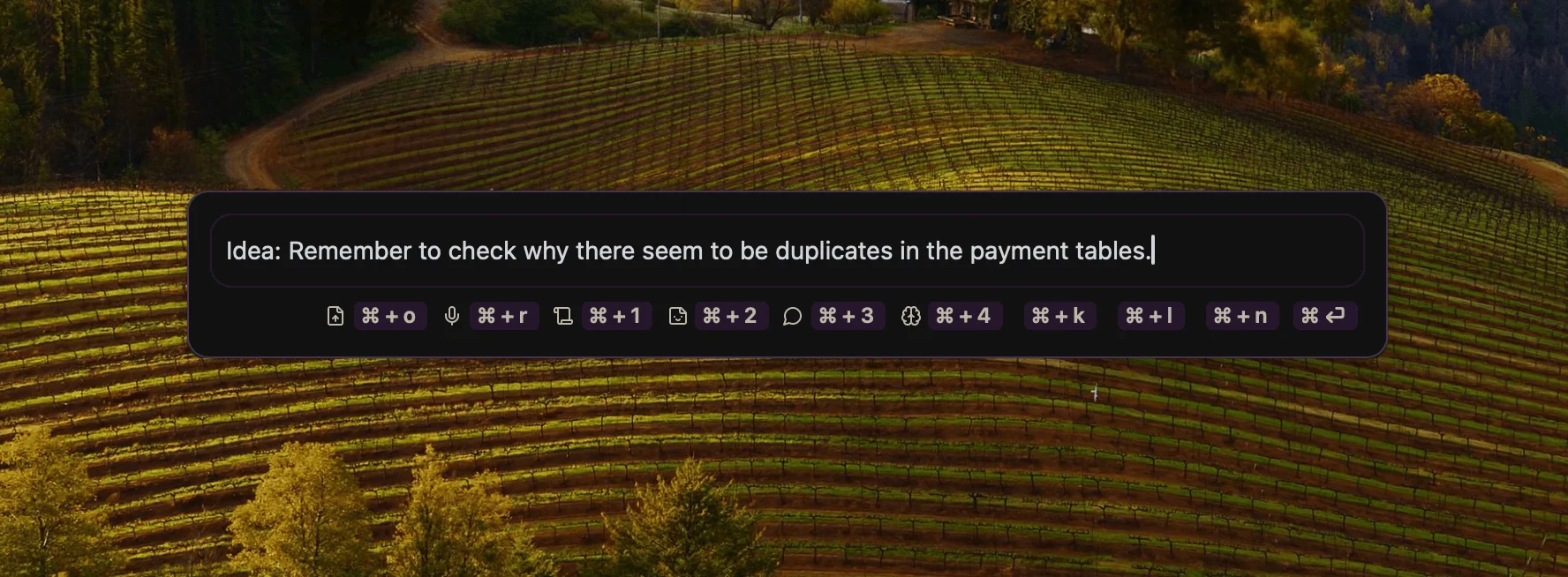
Imagine you're in the middle of analyzing user engagement data for a specific project. Suddenly, you notice an interesting pattern in how weekend users behave differently than weekday users—completely unrelated to your current task.
Traditional approach: Stop what you're doing. Open a new document or find the right notebook. Create a new entry. Name it something sensible. Tag it properly. By the time you've done all this, you've lost your train of thought on both the new insight AND your original task.
With stashed notes:
- Press the keyboard shortcut to bring up Sidekick (our quick capture box)
- Type your observation: "Weekend users spend 2x longer on the settings page compared to weekday users. Might indicate different user personas with different customization needs."
- Hit "Stash for later"
- Continue with your original task without missing a beat
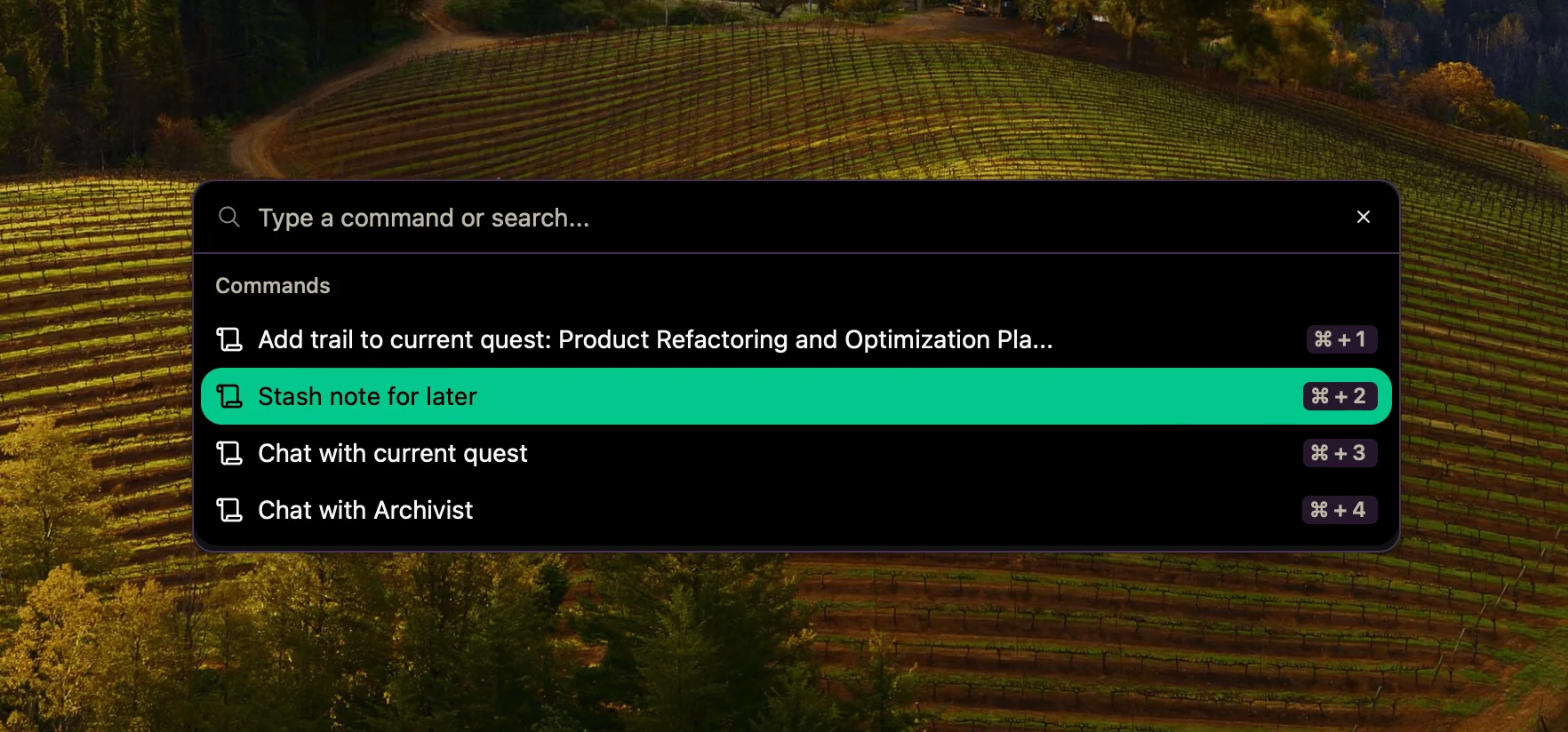
The whole process takes less than 10 seconds, and your thought is safely captured.
2. Review and Sort When You're Ready
Later, when you have a natural break in your work (maybe end of day or during your morning planning), open your Inventory. Here you'll find all your stashed notes waiting patiently.
Now you can:
- Review each thought with fresh eyes
- Assign notes to existing quests (projects/topics)
- Create new quests for emerging themes
- Delete notes that no longer seem relevant
- Leave some in the inventory if you're still not sure where they belong
The beauty is that this review happens on your schedule, not in the middle of deep work or during a moment of inspiration.
3. Let Patterns Emerge Naturally
One of the most fascinating aspects of using stashed notes is watching how themes naturally emerge from what seemed like random thoughts.
For example, after a week of stashing, you might notice you've captured five separate notes about user onboarding issues. That's a signal that maybe this deserves its own quest or project.
This "bottom-up" organization is often more authentic and useful than trying to force your thoughts into pre-defined categories from the start.
Real-World Examples: What to Stash
Still not sure what kinds of thoughts deserve stashing? Here are actual examples from my own inventory and from reconfigured users:
During Meetings
Stashed note: "Sara mentioned their team checks the weekly report first thing Monday, not Friday as we assumed. Might affect our refresh schedule."
Why it works: Captured a valuable insight without derailing the meeting topic to discuss reporting schedules.
While Coding
Stashed note: "Auth flow feels clunky when returning to the app after 2+ days. Need to test with longer session timeouts."
Why it works: Noted a UX issue that wasn't critical enough to stop coding, but important enough to not forget.
Reviewing Analytics
Stashed note: "40% drop in time-to-first-action for users coming from the new landing page. Something's working here—check what elements are different."
Why it works: Spotted a pattern worth investigating later without going down a rabbit hole immediately.
Random Shower Thought
Stashed note: "What if we inverted the analytics dashboard to show gaps and missing data first, then known metrics? Might help identify blind spots faster."
Why it works: Captured a creative idea before it vanished, without needing to formulate an entire product spec.
Stakeholder Comment
Stashed note: "CEO mentioned 'real-time' capability three times in today's all-hands. Growing priority for leadership?"
Why it works: Documented a subtle signal about organizational priorities without overcommitting to a new project direction.
Pro Tips for Effective Stashing
After months of using this workflow personally and seeing how our users implement it, here are some advanced strategies that make stashed notes even more powerful:
1. Use Consistent Prefixes
Start notes with a consistent indicator of what kind of thought it is:
- Idea: For new concepts or features
- Question: For things you're wondering about
- Bug: For issues you've spotted
- Pattern: For trends you're noticing
- Quote: For memorable things people say
Example: "Question: Do users who enable dark mode also tend to use keyboard shortcuts more? Seem to be power users."
This makes scanning your inventory much faster later and helps the AI understand the context of your notes.
2. Add Just Enough Context
Future You will thank Current You for adding a tiny bit more context than seems necessary:
- Instead of: "Follow up with Mark"
- Write: "Follow up with Mark about the dashboard loading time issue he mentioned in standup"
It takes 3 extra seconds now but saves you from staring blankly at your note later.
3. Timestamp Important Observations
For timely insights, include a rough timestamp:
- "As of Oct 2024, our median session time is 24 minutes"
- "During Black Friday week, conversion jumped 4.2% on mobile"
This helps you distinguish between current and outdated information when reviewing notes weeks later.
4. Embrace Screenshots
A picture really is worth a thousand words, especially for visual insights:
- Take a screenshot of what you're seeing
- Open Sidekick
- Paste the image (Cmd/Ctrl+V)
- Add a quick note for context
- Stash for later
This works brilliantly for UI issues, data visualizations, or competitor features that catch your eye.
5. Schedule Regular Inventory Reviews
Don't let your inventory become a digital junk drawer. Set a recurring calendar event (I do mine every Friday for 20 minutes) to process stashed notes.
This rhythm ensures you're regularly connecting random thoughts to larger projects and spotting emerging patterns.
Get Started Today
The beautiful thing about the "stash for later" approach is that it has virtually no learning curve. You're just writing down thoughts as they come, with zero pressure to organize them in the moment.
Here's a simple challenge to get started: For the next three days, stash at least 5 notes per day. Don't worry about where they belong or how important they are. Just capture them.
At the end of those three days, spend 10 minutes reviewing your inventory. I bet you'll find at least two valuable insights you would have otherwise lost.
Remember: Your brain is for having ideas, not storing them. Stashed notes give you the best of both worlds—the freedom to think without interruption, and the security of knowing your thoughts are safely captured for when you're ready to use them.
Have you tried stashed notes in reconfigured? What unexpected benefits have you discovered? We always love to hear user experiences - DM us via in-app chat or send me an email.